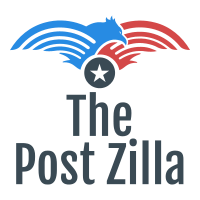How to Add Multiple Outlook PST Files Into a Single PST File?
Table of Contents
Do you have more PST data files in your system? Do you want to import them into Outlook in bulk? If so, this blog will take you through the process of how to add multiple PST files to Outlook at once. Here we will first discuss the reason for adding PST files and in summary and know the PST file. So read on to find the perfect solution.
What is an Outlook PST file?
Every Outlook email account you added to Outlook will have a compatible PST file for offline use. Items or features (such as calendar information, email messages, contacts, and tasks) from an email account are stored in a PST file locally, making it easy for users to manually configure their account content offline.
How to manually integrate multiple PST files into Outlook?
To make it easier for users to share account information or to manage multiple accounts in an integrated way, it is necessary to combine multiple Outlook PST files into one file. Here, let us briefly introduce two aspects of how to manually Merge PST Software into a single file. Then go with you in the process of each step, in detail.
Steps to merge multiple PST files into one file in Outlook 2010
1- Install Microsoft Outlook on your computer.
2- In the Ribbon, click Home and then go to the New Items after it clicks on the More Items
3- Click on the Outlook Data File.
4- Name the new PST file, then click the OK button.
5- You can view the newly created PST file displayed in Outlook as well as other PST files in the Outlook account. The created Outlook PST files will not contain anything.
6- From this step onwards. You will merge multiple Outlook PST files into new ones. On the ribbon, click File and then click on the Open button
7- Now, go to the Import button and start importing some PST files into one.
Step 8- In the Import and Export Wizard, select Import from another program or file and click Next.
Step 9- You will merge multiple PST files. So select the Outlook Data File (.PST) file type to import, and then click Next>.
Step10- Click Browse … to select the PST file you want to merge / import. Check the Do Not Submit Duplicate box. Then click Next>.
11- In this step:
- Tick the box and Insert subfolders.
- Select the second Import option in the same folder in it.
- Select the newly created PST file from the drop-down list. Click Finish.
Successfully added one PST file for the Outlook email account to this new PST file. You can view the content of the new PST file in the Outlook list. Compiles / compile information from multiple files.
If we want to continue merging multiple PST files into one, you only need to repeat the steps above.
But users do face several obligations while combining their Outlook PST files. Below are some of the obligations given:
- Chances of data loss are more
- Users can not combine PST files in bulk
- Users have to learn about the process as the manual process is complex
- The privacy issue is there
Thus, because of these complications users do search for a convenient platform for an easy combining of the Outlook PST files. Let us get back to an easy solution for combining the Outlook PST files.
Professional solution
The combining of the Outlook PST files is easy and convenient while using this advanced Merge PST tool. The steps to combine the Outlook PST files are easy and simple to be followed. Below are the steps provided;
Step 1- Install the Outlook integration tool in your Windows Operating System
2- Introduce the application
3- Now, select the Outlook data you want to integrate
4- Preview those files
5- Browse the Outlook data included
6- Finally, click the “Generate” button.
Thus, by following these steps users can simply go through an easy combination of the Outlook PST files. No obligations are faced by the users while following the combining task. Apart from this, there is zero hurdles faced by the users.
Final Words
Through this platform, we have provided users the information about the combining of the Outlook PST files and how a user can easily follow the combining of the PST files. Any kind of hurdle is not faced by the users while using this advanced application.
Try this advanced application now!