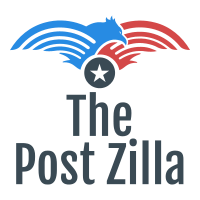Introduction of Activation Error Code 0x8007232B:
Table of Contents
Activation errors can be frustrating, especially when they prevent you from fully utilizing your software or operating system. One such error is Activation Error Code 0x8007232B, which commonly occurs in Windows operating systems. This error typically indicates an issue with product activation, preventing you from activating your copy of Windows. In this article, we will explain the possible causes of Error Code 0x8007232B and provide you with a comprehensive troubleshooting guide to help you resolve it. Error Code 0x8007232B is a Windows activation error that occurs when the KMS client cannot find KMS server resource records (SRV RRs) in DNS. This means that the KMS server is not reachable by the client.
Understanding Activation Error Code 0x8007232B:
Activation Error Code 0x8007232B is often associated with Windows activation issues. When this error occurs, you may see a message that reads, “DNS name does not exist.” This error usually indicates a problem with the activation process, particularly when the system fails to connect to the Key Management Service (KMS) to activate your copy of Windows.
Troubleshooting Steps:
Check Your Internet Connection:
Ensure that you have a reliable internet connection and try activating your Windows again. If you’re using a wired connection, check the Ethernet cable for any loose connections. If you’re on a wireless network, try restarting your router or connecting to a different network to rule out any network-related issues.
Verify DNS Settings:
The error may occur if the DNS settings are incorrect or misconfigured. To fix this, follow these steps: a. Press or enable Windows key + R to open Run dialog box.
b. write “ncpa.cpl” and click Enter to open Network Connections window.
c. Right-click on your active network connection and select Properties.
d. In the Networking tab, scroll down and double-click on Internet Protocol Version 4 (TCP/IPv4).
e. Ensure that “Obtain DNS server address automatically” is selected.
f. Click OK to save the changes and close the window.
Use a Different Product Key:
If you’re attempting to activate your copy of Windows using a product key, there’s a possibility that the key is incorrect or invalid. Try using a different product key to activate your Windows. Ensure that the key you’re using is legitimate and matches the version of Windows you’re activating.
Activate Windows via Phone for Activation Error Code 0x8007232B:
If all else fails, you can try activating Windows using the telephone activation method. Follow these steps:
a. Press or click Windows key + R to open Run dialog box.
b. Type “slui.exe 4” and press Enter.
c. The Phone Activation window will appear.
d. Call the toll-free number provided and follow the automated instructions to activate Windows over the phone.
Contact Microsoft Support:
If none of the above methods resolve the issue, it’s advisable to reach out to Microsoft Support for further assistance. They can provide personalized guidance and troubleshoot the activation error specific to your situation.
Conclusion on Activation Error Code 0x8007232B:
Activation Error Code 0x8007232B can hinder your ability to activate your Windows operating system, but by following the troubleshooting steps outlined in this guide, you can resolve the issue. Remember to check your internet connection, verify DNS settings, use a different product key if necessary, and consider using the phone activation method. If the problem persists, contacting Microsoft Support is the best course of action. With patience and persistence, you should be able to overcome this activation error and enjoy the full functionality of your Windows operating system.